Problem:
Lightroom is not showing mounted drives to be selected as source for import or destination.
Solution:
Use /persistent:yes while mapping the drives and they show up
Example: net use L:\\server\share\folder /persistent:yes
Lightroom is not showing mounted drives to be selected as source for import or destination.
Use /persistent:yes while mapping the drives and they show up
Example: net use L:\\server\share\folder /persistent:yes
SCOM agent tasks are consuming 100% processor time causing a slow reaction time on servers.
Force SCOM agent processes to run on one CPU-core so other tasks get processor time.
To achieve this add a scheduled task running the following script every 5 minutes to force processes to run on one core . Here on core 2.
You have to run this job frequently as SCOM is starting new processes every now and then.
This is a simple way to reduce load after max 5 Minutes
$processes = get-process
foreach ($process in $processes)
{
$procid = $process.ID
If ($process.ProcessName -eq "HealthService")
{
$ScomProc = Get-Process -id $procid; $ScomProc.ProcessorAffinity=2
}
If ($process.ProcessName -eq "MonitoringHost")
{
$ScomProc = Get-Process -id $procid; $ScomProc.ProcessorAffinity=2
}
} |
This solution is based on powershell module PSPKI . Here is a link to download it : https://www.powershellgallery.com/packages/PSPKI/3.2.7.0
Open Poweshell and run the following commands
Import-Module PSPKI
$sCAServer = "<FQDN of your CA Server"
# read certificates into a variable . This needs time
$issued = get-ca $sCAServer | get-issuedrequest
# find the certificate you like to revoke. Adjust the query so the result shows only certificates to remive
$issued | where {$_.commonname -like "Computername1"}
# Finally run the query with Revoke command
$issued | where {$_.commonname -like "Computername1"} | Revoke-Certificate -Reason CeaseOfOperation |
Here an other way using a list of certificate id’s
Import-Module PSPKI
$sCAServer = "<FQDN of your CA Server"
# read certificates into a variable . This needs time
$issued = get-ca $sCAServer | get-issuedrequest -Property CertificateTemplate,UPN,Request.CommonName
$certids = "2766,16536,16537,16538,2848,2925"
foreach ($certid in $certids.split(","))
{
write-host $certid
# $certs | where {$_.RequestID -like $CertId } | Revoke-Certificate -Reason "hold"
$certs | where {$_.RequestID -like $CertId } | Revoke-Certificate -Reason "CeaseOfOperation"
} |
Out of the box Windows is not allowing access to a file system share exept using the server name. Example \\Server\share or \\server.domain.com\share
To access a share using a dns alias do the following.
[HKEY_LOCAL_MACHINE\SYSTEM\CurrentControlSet\Services\LanmanServer\Parameters]
“DisableStrictNameChecking”=dword:00000001
HKEY_LOCAL_MACHINE\SYSTEM\CurrentControlSet\Services\LanmanServer\Parameters]
“SrvAllowedServerNames”=hex(7)
Add all names in fqdn format to this multistring including the server:
example: server.domain.com alias1.dmain.com alias2.dmain.com
[HKEY_LOCAL_MACHINE\SYSTEM\CurrentControlSet\Services\LanmanServer\Parameters]
“OptionalNames”=hex(7):
Add all names in short Netbios format to this multistring without the server name:
example: alias1 alias2
Info: Accessing a share using short names will result in password errors without this parameter.
example: dir \\server\share
[HKEY_LOCAL_MACHINE\SYSTEM\CurrentControlSet\Control\Lsa\MSV1_0]
“BackConnectionHostNames”=hex(7)
Add all names in fqdn format to this multistring including the server:
example: server.domain.com alias1.dmain.com alias2.dmain.com
use the following command within powershell to terminate all but your one shell.
get-process | where {$_.name -like “powershell” -and $_.ID -notlike “$pid”} | stop-process
phpMyAdmin is not starting. You get a webpage displaying the following error in red color.
The mysqli extension is missing. Please check your PHP configuration.
Open “Web Station” GUI from the main menu of your NAS. Then proceed to “PHP Settings” and edit your default profile. Within “Extensions” scroll down to mysqli and enable the extension. That’s it.
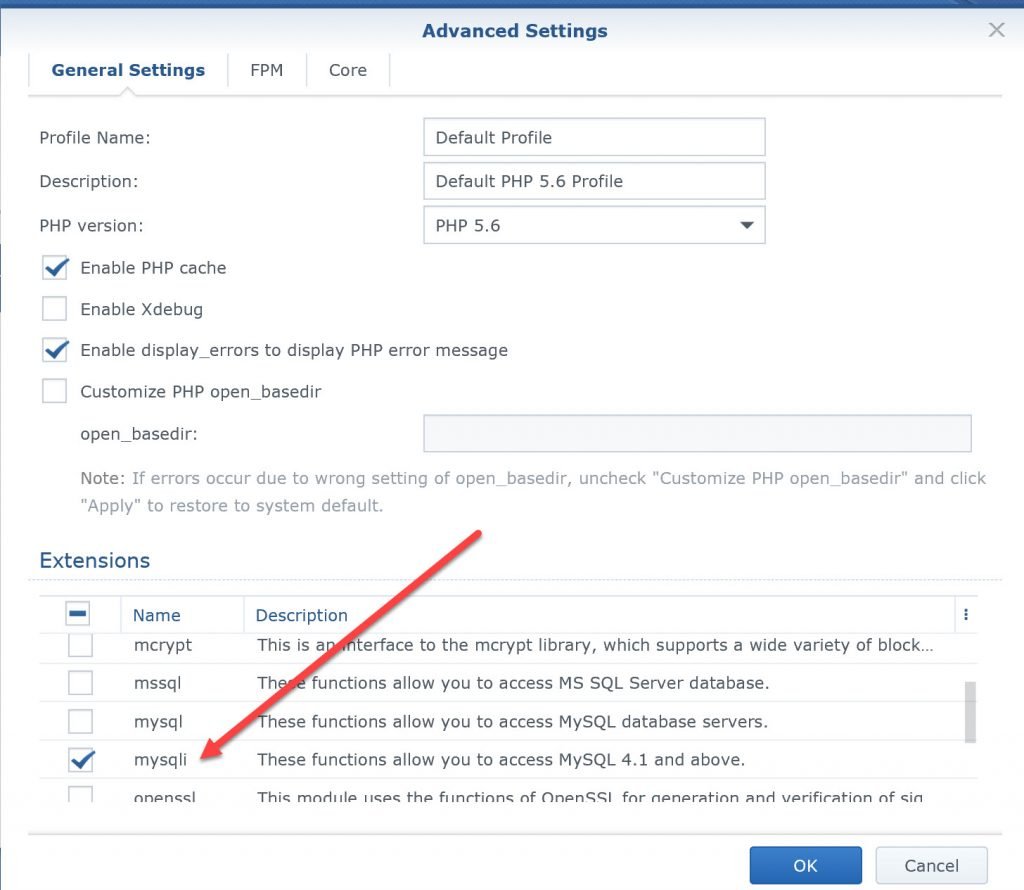
dism /online /Enable-Feature /FeatureName:TelnetClient